As you use your computer, the files on your hard drive get fragmented. Data is stored in different sectors of your hard drive and as you use your computer, files may be stored in a non-sequential and mostly haphazard manner. This makes your computer run more slowly since the files on your hard drive are spread out.
Disk defragmentation rearranges the files on your computer so that they are stored sequentially. This allows your computer to run more efficiently since it can access data in order. Here we cover if you need to defrag your disk in the first place, reasons for using defrag software, and we also review some of the best disk defragmenter software available for Windows 10 in 2020.
Quick Summary
- Two of the best defrag for Windows 10 are Smart Defrag and Defraggler.
- O&O Defrag has a smart defragmentation algorithm that optimally arranges files.
- Glarysoft Disk SpeedUp is probably the simplest option out there.
Most of the applications below offer a free version. However, you will have to buy O&O Defrag after 30 days.
Do You Need to Defrag Your Disk in Windows 10
If you have a mechanical hard disk, then the answer is yes. For data to be read/written from/to a magnetic disc, the disc rotates and this data is read by a moving read/write head. As mentioned before, over time, the files on your computer get spread out across a hard disk. Defragmentation gathers up the fragments and stores them in sequential order so that your data can be accessed efficiently. This leads to increased computer performance.
On the other hand, if you have a Solid State Drive (SSD), then you don’t have to worry about running defragmentation manually. Defragmentation typically involves lots of read/write cycles, and unnecessary read/write cycles can be bad for an SSD since an SSD can only be written to a finite number of times. For this reason, you shouldn’t defrag SSD.
Why Use Disk Defragmenter Software
While there is a built-in defragmentation tool on Windows 10, usually, top-quality third-party software has features that will streamline the process and do a better job. For example, Defraggler, which we review below, gives you the option of moving infrequently used fragmented files to the end of your drive. Also, Smart Defrag even allows you to defrag files associated with games.
Besides, the best disk defragmenter software that we have reviewed here today is quite affordable, and most of the applications offer free versions.
Our Picks: Best Disk Defragmenter for Windows 10 in 2020
What is the best defrag program for Windows 10? Well, there are a lot of different defragmentation applications available for Windows. If you had to do the research yourself, it might take you quite a long time to find a suitable one for your needs. Luckily, I have done an extensive research to find the five best ones available in 2020. The criteria I used to judge the applications include ease-of-use, availability of free versions, and the number and quality of features offered. This is all in the name of helping you find the best defrag software for your needs.
1. Smart Defrag
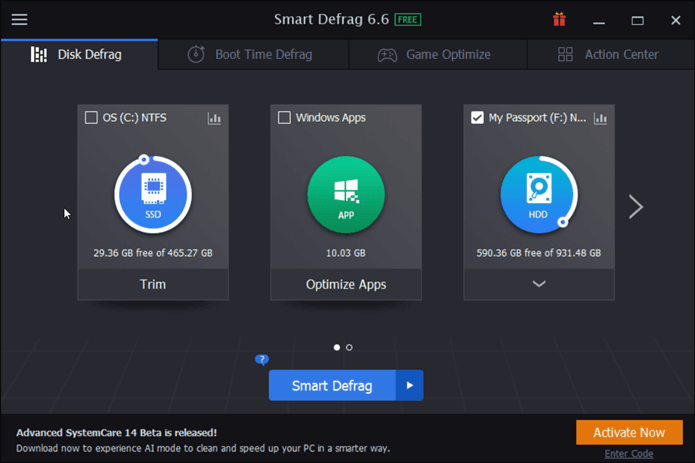
Iobit smart defrag is our top pick for the best disk defrag program in Windows 10. It has features that allow users to optimize their machines for faster boot times and enhanced game performance. These innovative features set it apart from the rest of the pack. Moreover, the free version is perhaps the best free defrag software you can get your hands on.
Smart Defrag’s tabbed interface and big icons make it easy to navigate and use. To run a defragmentation, simply select the desired drive under the Disk Defrag tab. You should probably analyze the disk in question first and then run the defragmentation process. You also have the option of optimizing apps, which essentially cleans up junk and cache files. It’s quite easy to set up a schedule. You can also choose to exclude specific files from a defragmentation.
The Boot-Time Defrag option allows you to quickly defragment files that can’t be moved while your computer is running. There is also a game defragmentation option, which lets you defragment the files associated with games to optimize your gaming performance.
There is a free version available, but if you purchase the paid version, you will get options such as the ability to defragment registry files and to defragment specified files. You will also have access to the automatic defragmentation option, which lets you defragment disks intelligently when your system is idle.
What I like:
- Easy-to-use
- Specialized features like game optimization
- Free version available
- Portable version available
What I don’t like:
- The Action Center tab mainly dries to get you to buy more IObit software.
2. Defraggler
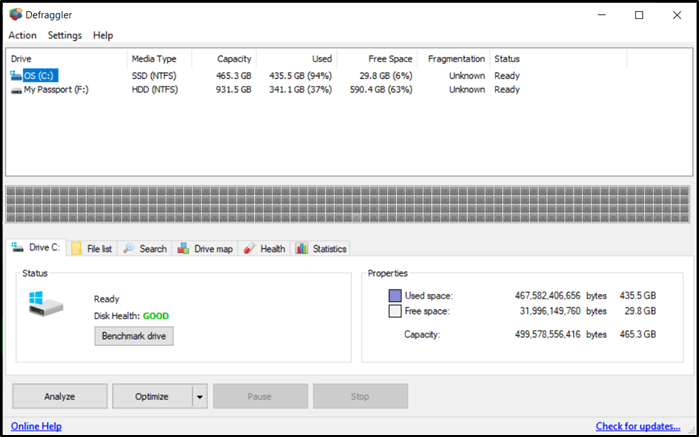
Defraggler is another decent option for your best disk defragmenter needs. It lets you defragment either your entire disk, or you can choose to defragment individual files. The interface isn’t as nice looking as Smart Defrag’s, but it is still straightforward and allows you to get what you need to get done quite quickly.
Defraggler shows you all of the available disks. You can look at data about a select disc, such as how often the disk was analyzed and defragmented, the health of the disc and, a drive map of the disk. You can also search for specific files to see how fragmented they are. From there, you can choose to defragment these files. If you don’t wish to defragment particular data, you can analyze and defragment an entire disk. Also, a boot-time defrag can be run to defrag files that can’t be defragged while your system is running.
Another neat feature is the ability to check for drive errors. There is also a portable version available. If you choose to go with the paid version of Defraggler, you will get access to automatic updates and premium support.
What I like:
- Free version available
- Portable version available
- Specific files and folders can be defragged
What I don’t like:
- Automatic updates only available with the paid version
3. O&O Defrag
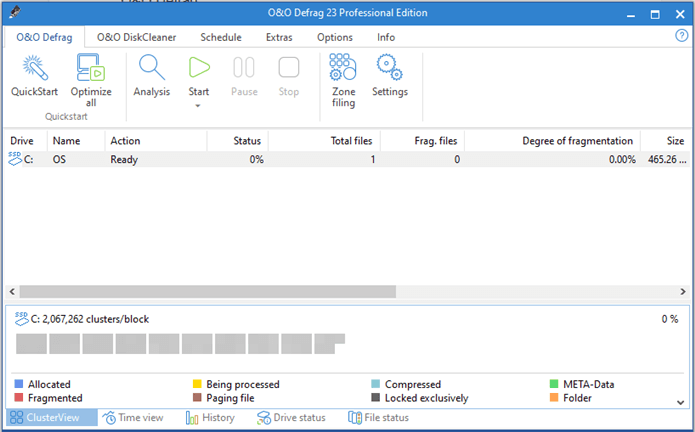
O&O Defrag has a very clean looking interface that’s relatively easy to navigate. The application displays useful information about selected drives readily. However, it doesn’t work with removable hard drives.
With the best defrag for Windows 10-O&O Defrag , you can defrag manually, or you can schedule defrags. You can also view individual files to see how badly they are fragmented. O&O Defrag makes use of an intelligent defragmentation algorithm that divides up files into the most logical arrangement. For example, by default, it divides files into a zone for Windows files, a zone for user data, and a zone for seldomly used data if this option is enabled.
O&O Defrag can also clean up files such as temporary and cache files. It can also check a drive for errors. Note that there is no free version available on the website. This means that your functionality will be limited after the 30-day trial period.
What I like:
- Clean interface
- Smart defragmentation algorithm
What I don’t like:
- Doesn’t work with external hard drives
- No free version available (Only a trial version which eventually expires)
4. Glarysoft Disk SpeedUp
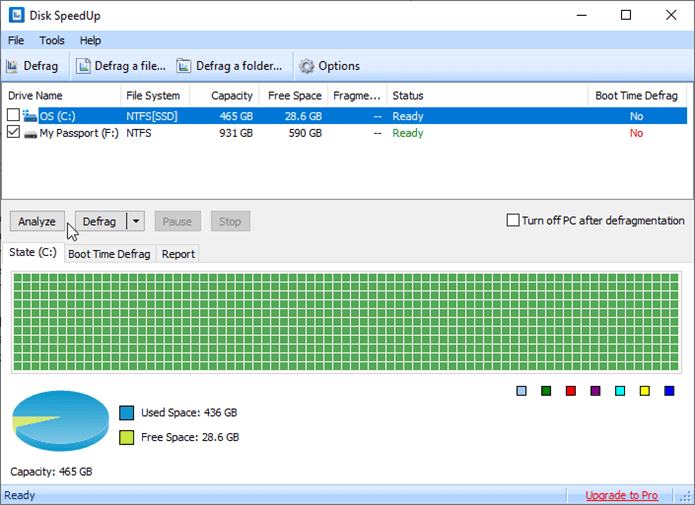
Glarysoft Disk SpeedUp is a simple disk defragmenter utility that is straightforward to use. It is small, fast, and efficient. However, I did notice that it tried to install other Glarysoft software during the installation process. It’s not a big deal, but you could easily miss this.
With Glarysoft Disk SpeedUp, you have the choice of defragging individual files and folders, or you can, of course, defragment an entire drive. You can also do a boot-time defrag, which will defragment files that aren’t easy to defragment while your computer is running. Also, this application can run automatic defrags while your computer is idle. You can also set things like the disabling of the defragmentation of files with fragments that are less than 10MB in size. This value can be set according to your preferences. Defrags can be scheduled, and certain files can be excluded from being defragmented.
Another neat feature is that this best disk defragmenter software can exclude files from being included in a defrag. It can also be set to move around files so that things like infrequently used files are transferred to the end of the drive. This should speed up access times.
What I like:
- Lightweight application
- Ability to exclude files from defrag process
What I don’t like:
- Tries to install another app during setup.
5. Auslogics Disk Defrag
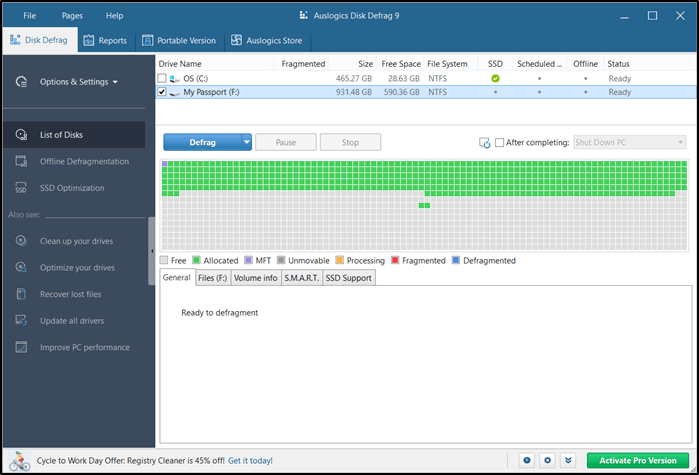
Auslogics has a very streamlined appearance and can even check disks for errors.
In addition to defragmenting entire disks, it can defragment individual files and folders. With this best defrag software, you can also set parameters for the data that you want to handle. You can choose to skip file fragments below or above a specific size. Defrags can also be scheduled. There is also a neat feature of Auslogics best disk defragmenter that lets you stop or pause operations if the hard drive you’re working with exceeds a set temperature. This protects your drive from overheating.
If you have the PRO version, you will also be able to do the following:
- Delete temporary files before defragmenting
- Clear browser cache before defragmentation
- Empty recycle bin before defragmentation
- Clear Windows update cache before defragmentation
- Permanently wipe files that are being deleted.
- Erase slack area
- Erase deleted file names
With the PRO version, you will also be able to choose the data wiping method that you want to use. It would be nice to have access to more of these features in the free version.
What I like:
- Portable version available
- Streamlined interface
What I don’t like:
- Tries to install additional Auslogics software during setup
- A lot of features are limited to the PRO version
Conclusion
Defrag software is crucial for the optimal running of your computer. You may have experienced issues in the past where your computer was not performing like it was when it was brand new. Running a defrag with the software reviewed today is one of the most straightforward solutions for improving your computer’s speed.
The awesome part is that most of the best defrag for Windows 10 applications reviewed have a completely free version. This means that if you need to do a simple defrag, you will probably be able to do this for free with excellent software. Peruse the list of applications above and pick the one that is best for your needs. This should help to speed up your slowing computer.
