You click the wrong button and delete an entire folder of your childhood photos. Perhaps the system crashes, and you can’t access important documents anymore. Whatever the scenario, if your files are lost, you will need the best data recovery software for Windows out there.
In this article, we are focusing on reviewing the top 20 Windows data recovery tools in 2024. We analyzed their crucial features, such as compatibility, supported storage media, and file types, reliability, and ease of use. Check out our reviews to discover all details and find a tool that meets your expectations!
Quick Summary
- A reliable Windows data recovery tool should be developed by a reputable company and be capable of helping you regardless of your specific file loss situation. Recuva was developed by the prestigious Piniform company, and it can assist in retrieving damaged files in various cases. Whether you want to discover files that are buried deeply or perform a quick scan to recover an accidentally deleted song, this tool can be the right choice.
- Stellar Data Recovery Free might offer a simplistic interface, but it is extremely powerful. It supports numerous different file types, and it even offers extra features like HDD cloning. The program supports multiple file systems, as well as HDDs, SDDs, USBs, SD cards, and other external media. It will even help to recover files from a Bitlocker encrypted drive.
- Tenorshare 4DDiG is our third candidate for the best data recovery software for Windows. It allows you to search on the entire computer or only in specific locations. The scan is fast and detailed, and the interface is easy to navigate. Even if you a beginner to these tools, there will be no learning curve with this app.
Part 1. What is Windows Data Recovery?
Windows data recovery is any tool that specializes in retrieving lost files on your computer. The loss can be caused due to various actions. The most common causes include accidental deletion, system crash, hard drive damage, formatting partition, or reinstalling the operating system, etc.
A recovery tool is an app that you can run from your hard drive or external media (USB flash drive) to analyze and recover lost files on your PC. Everything starts by scanning the desired locations on your computer and identifying recoverable files. Once you identify the files for retrieval, the tool tries to recover them. The success rate depends on many factors, but if the recovery is possible, the best retrieval tools will perform it successfully.
Part 2. Who Should Get a Windows Data Recovery Software?
It is safe to say that pretty much any Windows user can benefit from acquiring a specialized data retrieval tool. But allow us to paint a picture and tell you who and when could exactly benefit from Windows data recovery:
- Those who accidentally deleted a file – you can click the wrong button and delete an important photo or document. These apps can help you retrieve lost data efficiently.
- Those dealing with a hard drive or system failure – it is unpleasant when you experience a system crash. Once that happens, you are looking for anything that could help you save the files. These tools can assist in retrieving files from damaged and even formatted hard drives.
- Businesses dealing with sensitive information – if you are running a business or dealing with sensitive documents, you will secure peace of mind by acquiring Windows data recovery software. These tools can help you retrieve lost files quickly so that you can get on with your work.
Part 3. How We Tested and Picked the Best Data Recovery Software for Windows in 2024
The extensive number of Windows data recovery tools available makes it hard to pick. That is why our experts focused on truly important features and selected only the best apps. These are the factors we considered in the process.
Compatibility/Versatility
The first thing you want to make sure is that the tool is compatible with your operating system. Most Windows data recovery apps will be compatible with Win XP or newer, but make sure to double-check first. Some programs are compatible with Windows Server, too.
Apart from that, you want to check the supported storage media. Most tools will support hard drives and SSDs, but you also want the support for external storage media. That can vary from SD cards to USB flash drives, so make sure that the desired tool supports the media you want to recover files from.
Finally, take a look at the supported file systems. The common ones include NTFS, exFAT, and FAT 12/16/32.
Scanning Options
The usual scanning options include Quick and Deep Scan. The Quick Scan if fast and shouldn’t take long. However, the recovery software won’t go deep into the drive looking for data, which means it might miss some files.
If a Quick Scan doesn’t find the files you need, move to the Deep Scan. This option should perform a comprehensive search and deliver detailed results. You can speed up the search by selecting only specific folders instead of looking on the entire drive.
Filtering Scanning Results
The entire interface should be beginner-friendly and easy to use, but the crucial thing is that you can navigate scanning results effortlessly. That includes filtering the results based on file type, size, name, or the date when it was deleted or last used.
The program should allow you to filter results to specific folders and file types, as well as check out the list of all recoverable files. Selecting the files to recover will ensure that you only retrieve the files you need. Previewing items, which is an option available in some programs, confirm that you found the right file.
Is There a Portable Version?
Windows data recovery tools don’t take too much room on the hard drive, but installing them might lead to some data overwriting. If you want to avoid that and maximize odds for retrieving data, a portable version is a way to go.
These tools can be downloaded and installed on a USB flash drive. You can run them from there and search for lost data without taking additional space on your hard drive.
Free or Paid?
The best data recovery software for Windows can be both free or paid. The free editions might be limited in terms of data you can recover, or they might not offer the same features as premium programs.
In most cases, the developers will offer both free and paid versions of their data recovery tool. The free version will allow you to test the app. If it is a suitable fit, you can proceed to purchase the full version.
Part 4. Our Picks: Best Data Recovery Software for Windows in 2024
1. Recuva
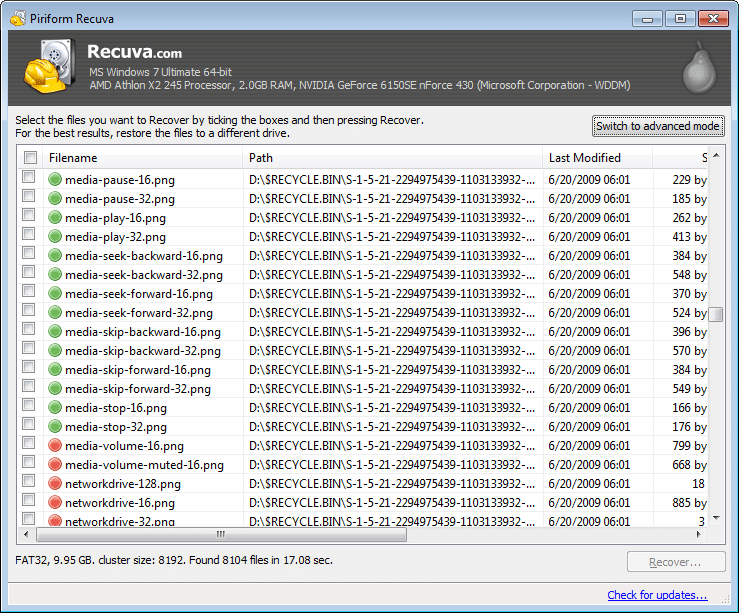
Piriform is the company that designed CCleaner, which is among the most popular optimization tools currently available for Windows. Recuva is a Windows data recovery app that is very reliable and capable of delivering consistent results.
If you are a beginner, you will love the Quick Start Wizard that simplifies the recovery process. Recuva will perform a comprehensive scan to discover deeply-buried files. You can recover various file types like Word documents, MP3 and iPod music, deleted e-mails, and other data.
The tool can check formatted and damaged hard disks and help to recover items from there. If you want to delete files permanently, this file will use the latest military and industry standards to ensure the data is truly gone from the system.
The portable version that you can carry around on a USB drive doesn’t require an internet connection. Recuva is compatible with all Windows versions from Win XP to the latest W10. Unlike the free version, the premium edition offers virtual hard drive support and automatic updates, but its price tag might be a bit high.
What We Like
- Designed by a reputable company
- Excellent at recovering files from damaged disks
- Delete files permanently
What We Don’t Like
- The premium edition is not the cheapest one out there
2. Stellar Data Recovery Free
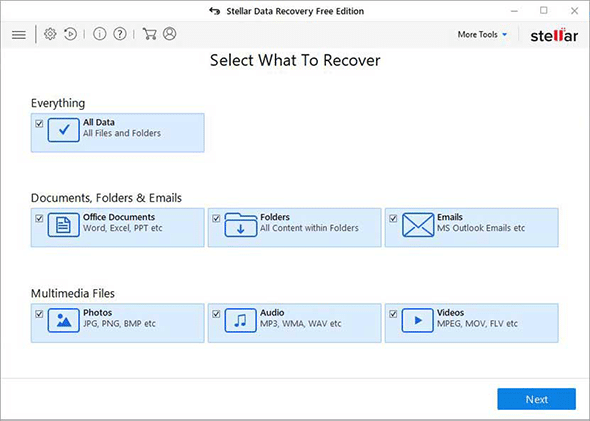
Stellar Data Recovery Free is a tool that doesn’t require paying a single cent, but it limits you from recovering up to 1GB of deleted or lost data. That can be a lot if you are recovering documents and small files, but if you want to retrieve lost videos, you will reach the limit quickly.
The premium versions remove this limit and add extra features, such as recovering files from a lost partition, repairing photos and videos, and HDD cloning.
As for Stellar Data Recovery Free, it supports different storage devices ranging from SDDs and internal hard drives to SD cards and USBs. You can retrieve virtually any major file format or type, including documents, videos, photos, etc. You can even recover files from a Bitlocker encrypted drive, which can be convenient.
The interface is clean and simple, which makes this the best recovery software for Windows if you are a beginner with these tools. It will be easy to move around the menu since everything is well-organized.
What We Like
- Recover files from any storage media
- A simple and clean user interface
- It supports recovery of numerous different file types
What We Don’t Like
- A limited free version
3. Tenorshare 4DDiG – Any Data Recovery
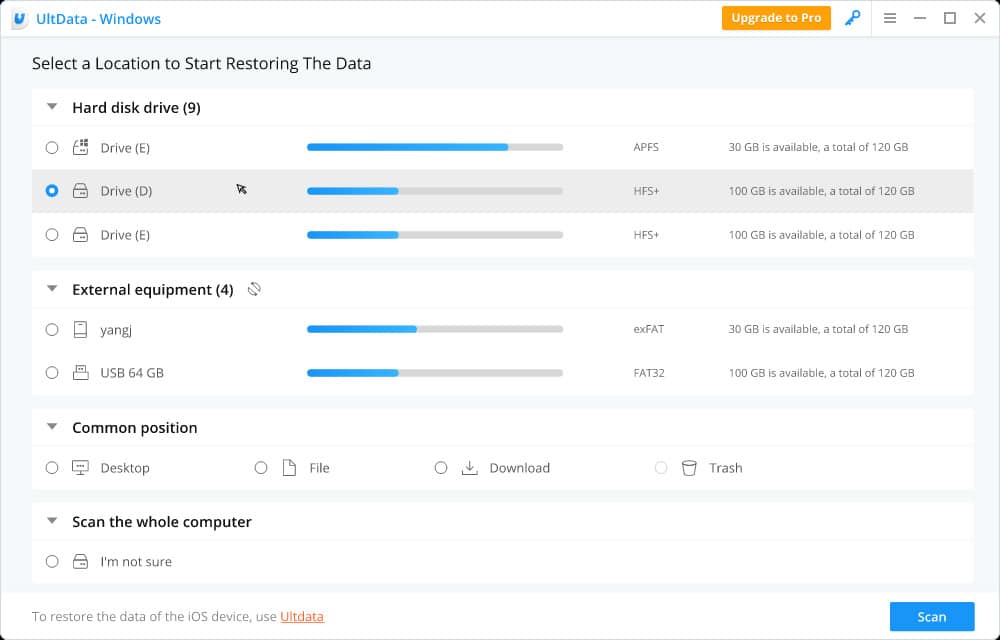
Would you like to scan the entire computer because you are not sure where the lost file is? Do you have a common location in mind and want to focus the search there? Tenorshare 4DDiG – Any Data Recovery can help you in both situations.
After scanning the system, you can preview the files to recover. That way, you can never make a mistake and retrieve the wrong file. Once you initiate the process, the tool retrieves the files quickly, and it is one of the best Windows data recovery apps when it comes to speed. The interface is intuitive and easy to navigate.
You can retrieve everything from photos and videos to game saves and system files. Tenorshare UltData doesn’t keep a record of the files you recovered. You can’t see the retrieval history within the app. However, that doesn’t change that this Windows data recovery is reliable and capable of doing a great job at retrieving lost files.
What We Like
- It recovers files regardless of what caused the deletion
- A detailed scan that supports all major file types
- Search in the entire drive or common positions
What We Don’t Like
- No logging data to check the files you recovered
4. Recoverit
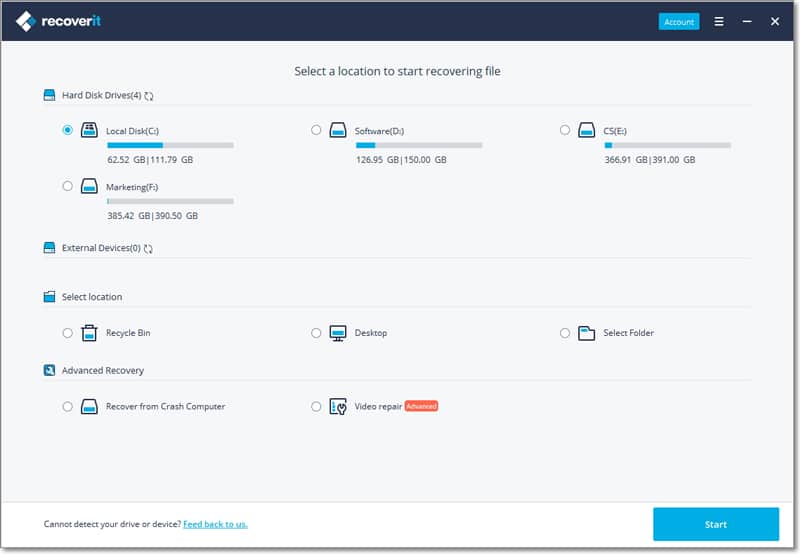
Wondershare Recoverit is a tool that performs well when it comes to overall file recovery, but its unique features make it a smart investment. Since the same team also created a video editor, they implemented footage recovery features in this app, too.
You can repair corrupt videos in a couple of clicks, which is impressive. The tool can match file fragments of broken footage to ensure the best possible quality of recovery. You can preview the videos, but you will need to purchase the full version to execute the repair.
As for the file recovery, RecoverIt supports more than 1,000 file types ranging from audios to e-mails and MS Office data. The program can help you to create bootable USB media to protect from system crashes. Everything works smoothly, and the app is reliable and resistant to crashes.
Wondershare Recoverit is compatible with all versions from Windows XP to Windows 10.
What We Like
- Repair corrupted videos and perform advanced video recovery
- Reliable and consistent file recovery
- Create bootable media to protect from system crashes
What We Don’t Like
- You can’t repair videos without purchasing the tool
5. R-Studio for Windows
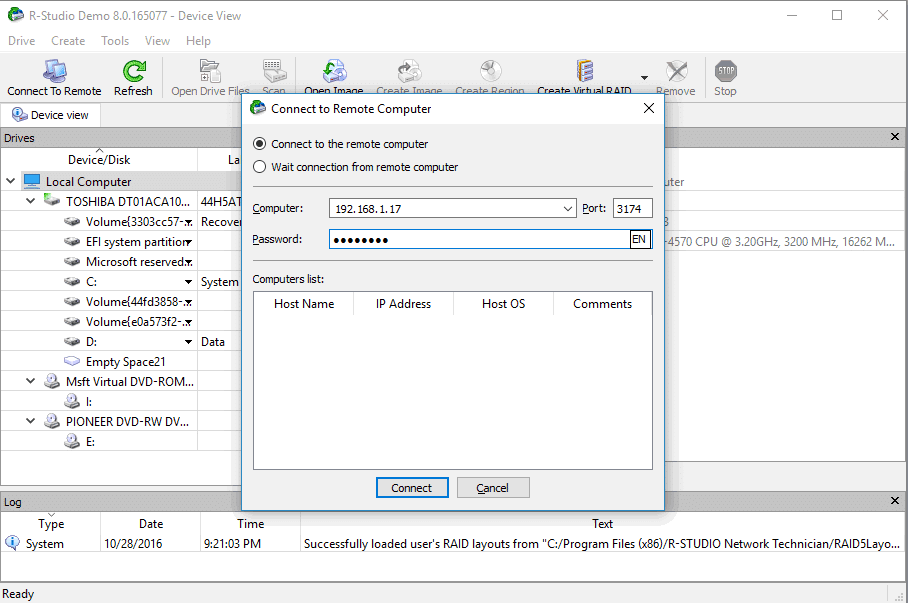
R-Studio for Windows uses advanced algorithms to recover different types of files. It supports multiple partition layout schemes ranging from MPR to BDS and APM. It can recover encrypted NTFS files and even help to retrieve files from formatted partitions or systems damaged by a virus. Bad sectors on the hard drive also won’t stop this tool as long as it is possible to retrieve the file.
Have you ever wondered what the odds of recovering a file are? This app estimates the retrieval odds, which is one of the best data recovery software for Windows features we have seen. If you need to recover a lot of files, you will receive a retrieval list to monitor everything easily.
R-Studio for Windows is not the best choice for beginners. The tool is an advanced recovery solution, but you will need some tech knowledge to use its full potential. The good news is that the interface reminds you of a Windows Explorer, and you can choose from multiple available languages.
What We Like
- It supports network recovery
- Advanced recovery algorithms
- A multi-language user interface
What We Don’t Like
- Not the best choice for beginners
6. Disk Drill
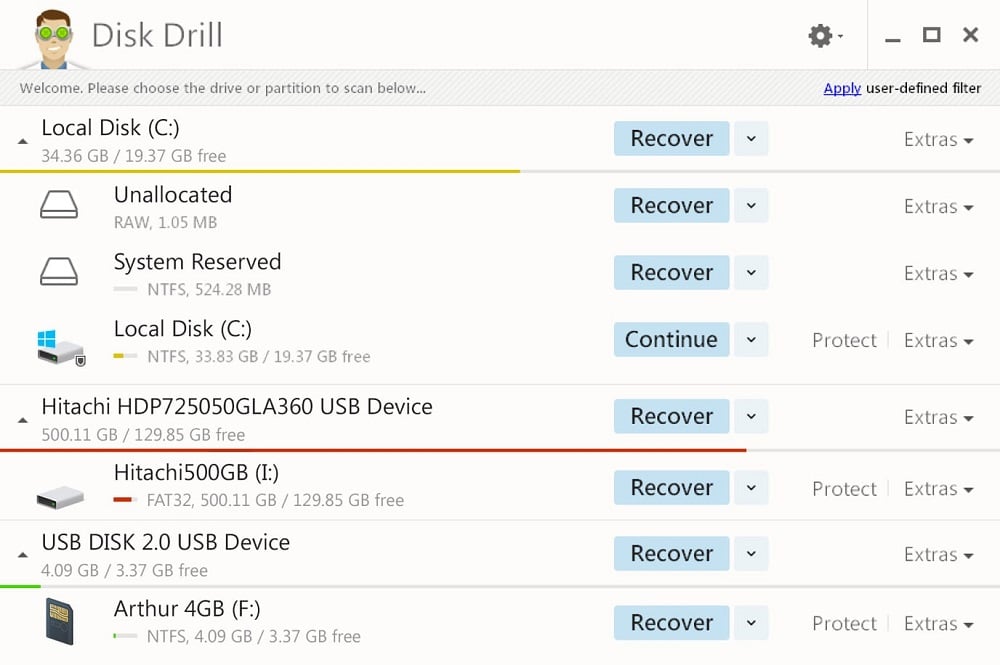
Disk Drill Data Recovery Software is an intriguing tool that makes everything simple for the users. Whether you want to retrieve an accidentally deleted file or perform a deep scan and use RAW recovery, this app will deliver consistent results.
After scanning the system, you can check out the list of files to recover. Use the filter function to narrow the results and find the data you need. The program is fairly fast and successful at recovering files. It can also retrieve entire partitions that you deleted by accident.
Additional features include performing data backup and monitoring the disk with S.M.A.R.T. features. That will warn you if potential problems are detected, which helps to counteract potential system failure.
The app supports HDD and SDD, as well as USB drive, SD cards, and digital cameras. You can retrieve any type of file, and that includes documents, archives, images, audios, and videos.
Disk Drill Data Recovery Software is available for Windows XP and newer.
What We Like
- Recover specific files or entire partitions
- S.M.A.R.T. Disk Monitoring is a useful feature
- Suitable for RAW and unformatted recovery
What We Don’t Like
- The free data recovery is limited to 500MB
7. EaseUS Data Recovery Wizard
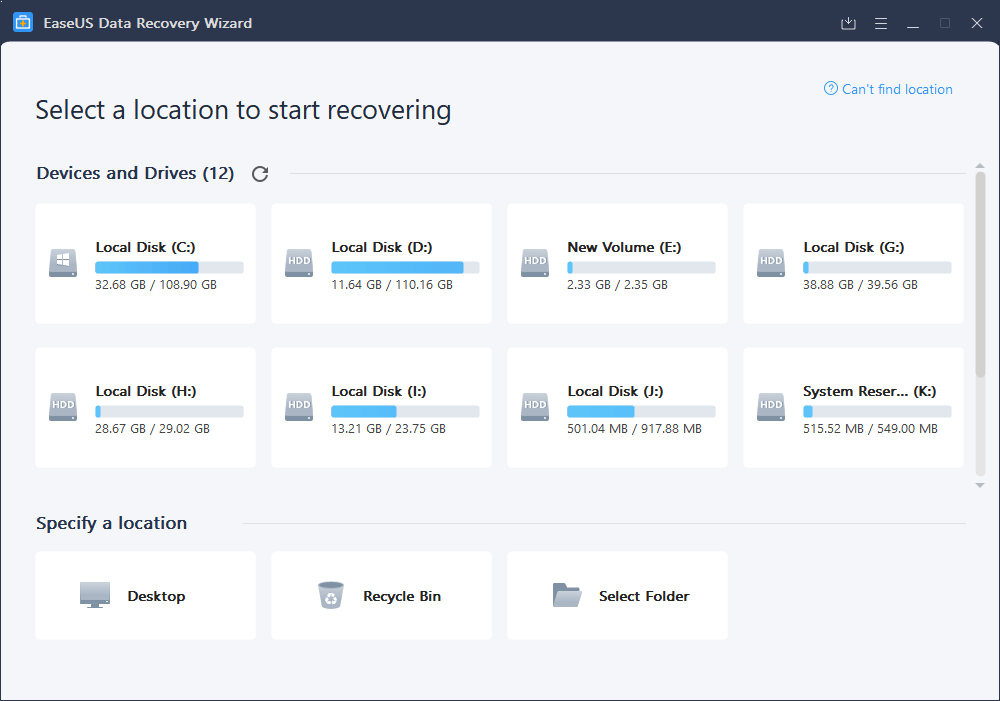
EaseUS Data Recovery Wizard is named that way since it simplifies the entire retrieval process. The download and installation process won’t take more than a couple of minutes. The graphics are simple, but that is perfectly fine since it is easy to use the app.
The recovery starts by selecting a drive. It is interesting to note that you can’t choose to scan the entire computer at once. However, you can pick between a specific drive or location. The system will proceed to scan based on the parameters you set.
Once EaseUS Data Recovery Wizard shows the results, you can browse them to find the files you want to recover. Previewing items is convenient since it ensures you won’t make an error when choosing what to retrieve.
The app supports all loss scenarios, and that includes RAW recovery and retrieving data from deleted partitions. It is convenient that you can even recover files while scanning the desired location.
What We Like
- A generous 2GB limit for the free version
- Suitable of recovering from RAW, lost, hidden, and deleted partitions
- Preview files to know which ones to recover
What We Don’t Like
- You can’t scan the entire computer at once
8. Do Your Data Recovery Pro
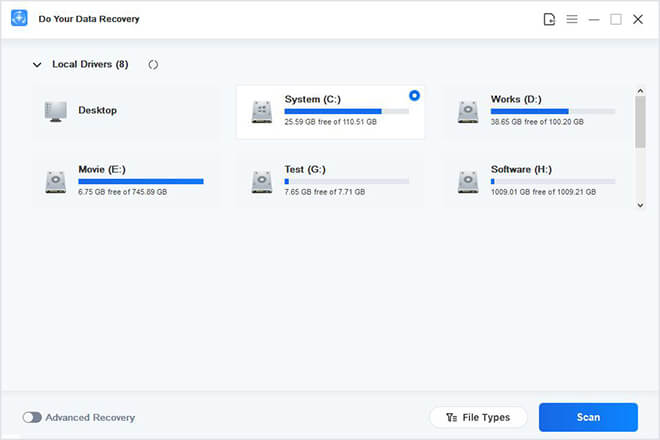
Here is another candidate for the best data recovery software for Windows. This tool supports all Windows versions from XP to 10, as well as Windows Server from 2003 to 2019 editions. You can download the free trial or purchase the tool to unlock full features.
Do Your Data Recovery Pro comes with the simple three-step recovery process. That includes choosing the location to look for lost files, browsing the results, and selecting which data to retrieve.
The file systems supported include NTFS, FAT, and exFAT, as well as ReFS and other systems. You can retrieve file types from videos to archives and documents. The supported storage media varies from SDD and HDD to RAID recovery, memory cards, etc.
Since you will need at least 60MB of space on the hard drive, Do Your Data Recovery Pro is not the lightest app out there. However, it won’t take a lot of room, and it can deliver a lot in return.
What We Like
- The scanning process is always read-only
- It supports multiple file systems and devices
- Suitable for all file types
What We Don’t Like
- The tool is not that light
9. Data Rescue
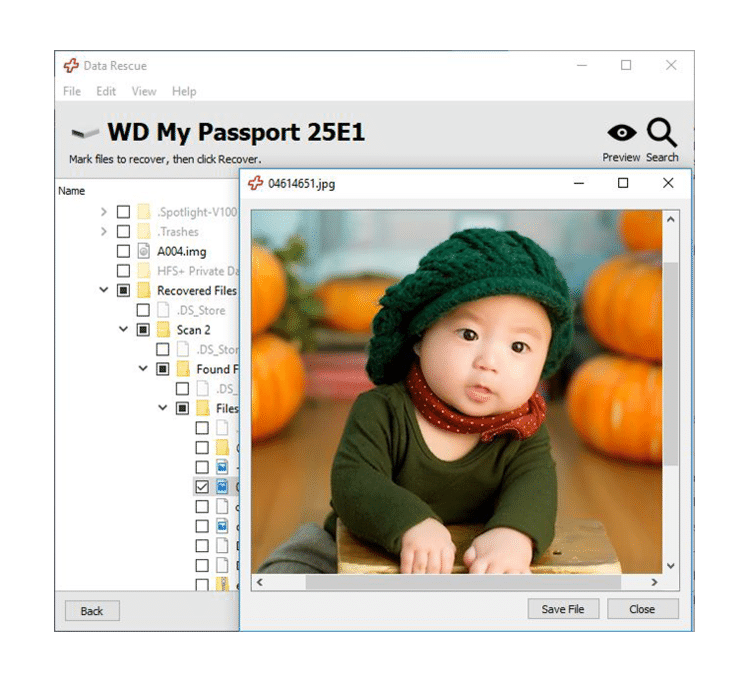
The first thing you notice when you open Data Rescue is that this tool features modern and attractive graphics. ProSoft Engineering also made sure to create an intuitive interface so that the newbies will find their way around easily.
You can choose to scan the desired drive. The tool supports devices like HDDs, external hard drives, SD cards, and USB flash drives. After selecting that, it will be easy to scan for lost files. You can choose between a quick and deep scan. Go with the latter option for reformatted partitions and files deleted from the recycle bin.
Browsing the results and selecting the files to retrieve is easy. If you miss any files, you can return to the last scan’s results without losing time on a new search. Hard drive cloning can also be useful if you have problems with your HDD.
The important thing to note is that you need at least Windows 7 to run ProSoft Data Rescue 5. The demo version comes with some limitations, and the full version is required to unlock all features.
What We Like
- Attractive graphics and intuitive interface
- You can check the results of the last can
- Hard drive cloning is a useful utility
What We Don’t Like
- It won’t work on systems older than Windows 7
10. MiniTool Power Data Recovery
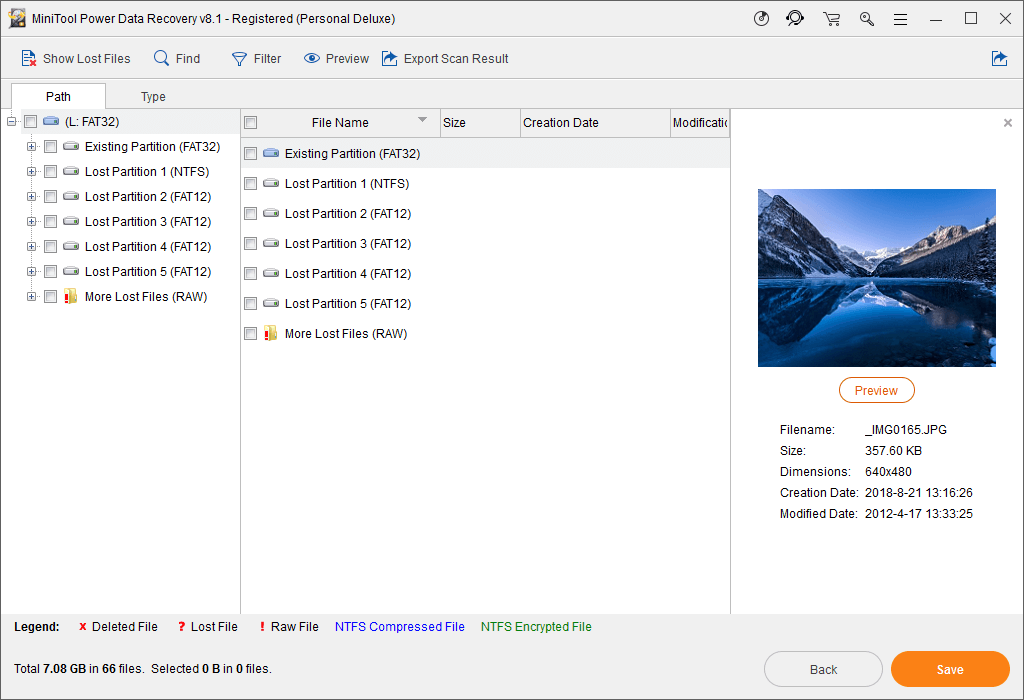
If speed is your primary concern, you will find this the best free data recovery software for Windows out there. MiniTool Power Data Recovery will help to retrieve up to 1GB before asking for an upgrade to the premium version. You will need at least Windows 7 to run the tool, so forget about using the app on older systems.
The program is powerful and capable of recovering data from multiple storage media. That includes external media, but also inaccessible and damaged hard drives. MiniTool Power Data Recovery is fast at scanning the system. It won’t take a second more than necessary to deliver the scanning results.
You can preview up to 70 different file types. That covers the needs of most users and includes videos, photos, audios, e-mails, etc. Apart from removing the limit on files you can restore, the premium version offers access to the last scan results and creating bootable media.
What We Like
- It can help to recover data from inaccessible hard drives
- The program can preview up to 70 file types
- It scans the storage media and shows results quickly
What We Don’t Like
- Not available on older versions than Windows 7
11. Remo Recover Windows
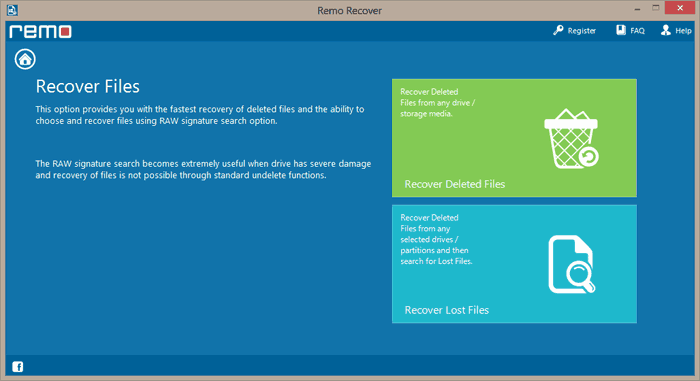
Remo Recover Windows is a versatile tool capable of recovering files from all hard drive types. Such as IDE, SCSI, SATA, etc. it also supports other storage media like memory sticks, SD and XD cards, and so on. The file system support is comprehensive, too, which secures the necessary versatility.
The premium version is available in four different editions, depending on your needs. The Pro edition is for advanced users, and it supports data recovery from re-partitioned drives, lost partitions, etc. If you have problems with bad sectors, you can create disk images to get around that.
Remo Recover Windows seems to be a popular tool since the developers mention it has more than 10 million downloads up to this point. You can focus on recovering files, drives, or target photo recovery.
Although the interface is not that difficult to navigate, things could be more intuitive. For example, double-clicking a particular drive won’t take you to the next screen automatically. However, this doesn’t affect the performance of this data recovery software.
What We Like
- More than 10 million downloads so far
- A reliable scanning mechanism
- Multiple premium editions available
What We Don’t Like
- The interface could be more intuitive
12. Puran File Recovery
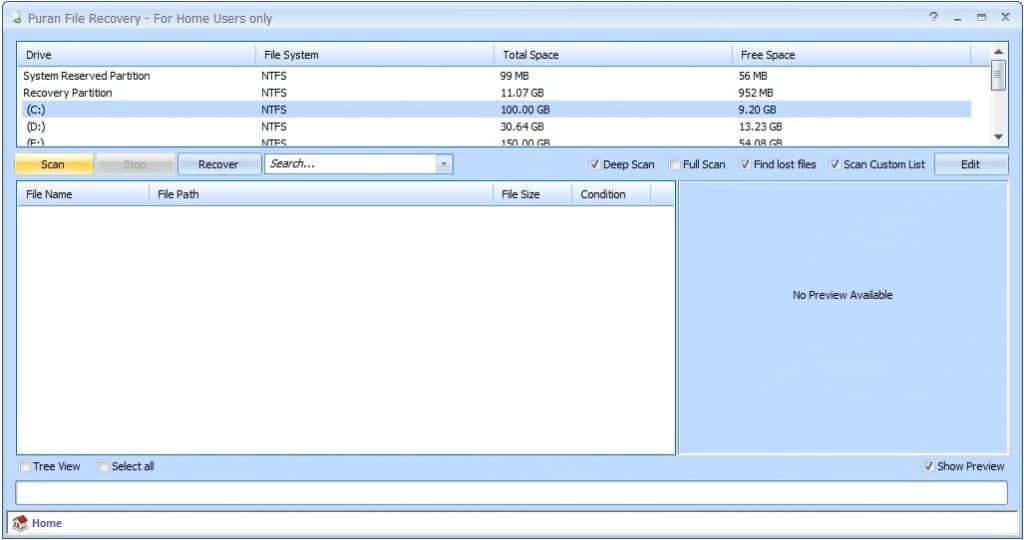
Puran File Recovery is a part of the utility tool that carries the same name. It is a free data recovery software for Windows that is surprisingly versatile.
The interface is uncomplicated, and even beginners will feel right at home. You can choose the drive to scan and pick between Quick, Deep, and Full scans. The program can detect various format files based on patterns of data, and you can scan both physical and RAW drives.
You can preview files in the small window on the right. Apart from the classic version, Puran File Recovery also comes with a portable edition. Overall, it is a simple but powerful tool that can do a decent job of retrieving data.
Although Puran File Recovery performs well, it seems that the developers don’t release updates that often. Furthermore, the last one was in 2016, which is over four years ago. And although the app supports Windows 10, we would feel more confident in the program if it had a more recent update.
What We Like
- Free and simple to use
- A deep scan is fairly detailed
- You can save recovered files with unchanged structure
What We Don’t Like
- The updates are not frequent
13. Glary Undelete
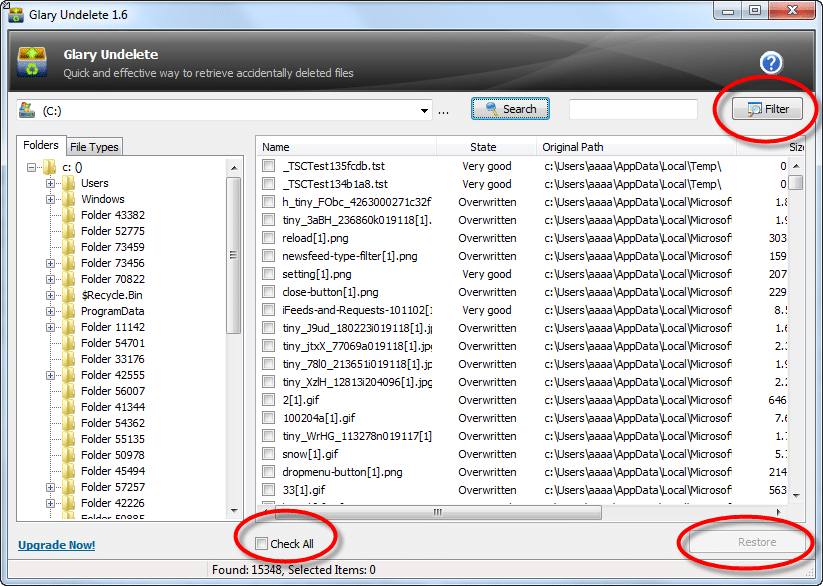
Glary Undelete comes from a company that created Glary Utilities, which is an all-around optimization tool for Windows. As for this software, it focuses on data recovery and does plenty of things right.
For starters, the interface is intuitive. It only takes a few seconds to figure out how everything works and initiate the scan. Glary Undelete supports both HDDs and removable media. The file systems supported include NTFS, NTFS + EFS, and FAT. All that is important because it will secure comprehensive results after the scan.
The scanning results will be available in two sections. You can browse folders and file types in the section on the left. After you access a particular type, you will see a list in the central part of the screen. You can also filter by size, name, date, and recovery state.
The recovering algorithms are powerful, and Glary Undelete is suitable for various file loss scenarios. However, the developers didn’t release updates from 2016. We hope that the next version will be coming soon.
What We Like
- It comes from a reputable brand
- The tree list will make it easy to navigate the results
- Fairly fast when scanning and recovering data
What We Don’t Like
- The last update was in 2016
14. Wise Data Recovery
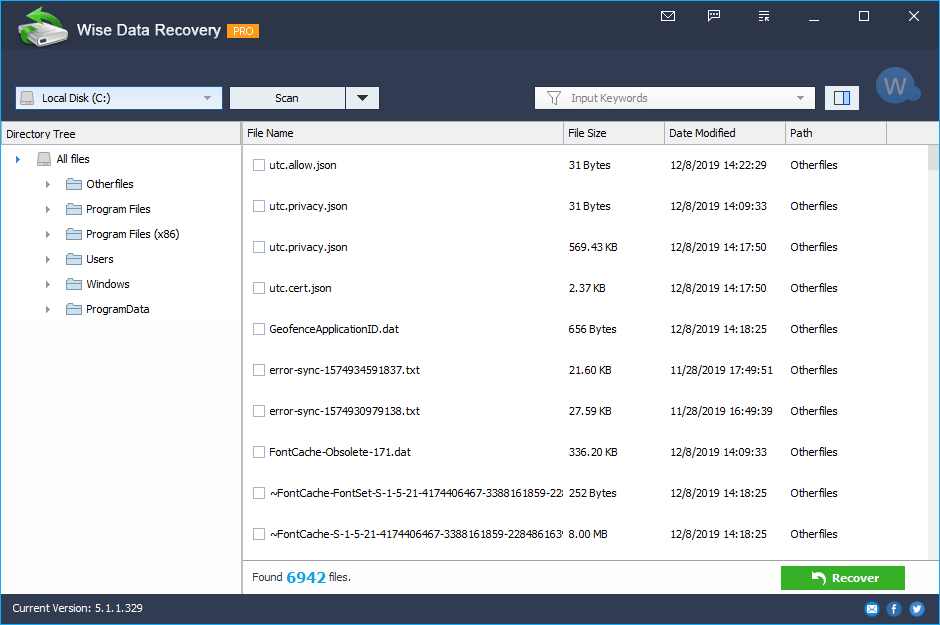
Wise Data Recovery is a convenient utility that comes in free and pro editions and supports most Windows systems, including the latest Windows 10. The installation file weighs only 5MB, which makes this a lightweight app.
The great thing about Wise Data Recovery is that you can use it without installing it on the hard drive. That will prevent any overwriting that could lead to additional data loss. If you run it from a USB drive, you can still scan the system.
The program is fast, especially with the Quick Scan. As for the Deep Scan, it is far more detailed but only available in the premium version. The tool supports more than 1,000 file types ranging from documents to audios, videos, and graphics. The results are shown in a directory tree, while the files are displayed in a list.
What We Like
- A lightweight installation file
- Use it without writing to the hard drive
- Versatile and capable of recovering 1,000+ file types
What We Don’t Like
- Only the pro version supports the deep scan
15. iCare Data Recovery Free
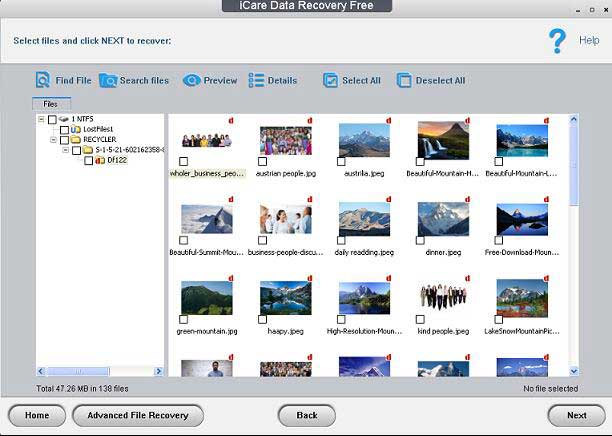
The installation process of iCare Data Recovery Free is simple. Once you run the program, you will notice that the interface isn’t advanced either. Although the graphics might seem a bit outdated, that doesn’t change the convenience of using the tool. Everything is clearly organized, and you can easily find the desired function.
iCare Data Recovery Free supports both Windows and Windows Server, including old systems like Win XP and WS2003. The program will read HDD drives, but also external media like SD cards and USB flash drives. Even a RAW drive recovery is an option, which is impressive for a free tool.
Since this is free data recovery software for Windows, it lacks some features. For example, lost partition recovery is not available. However, you will find it in iCare Data Recovery Pro, which offers up to 1GB of free recovery.
What We Like
- A simple but attractive interface
- Support for both Windows and Windows Server
- A RAW drive recovery is an option
What We Don’t Like
- It lacks some features offered in the Pro version
16. UndeleteMyFiles Pro
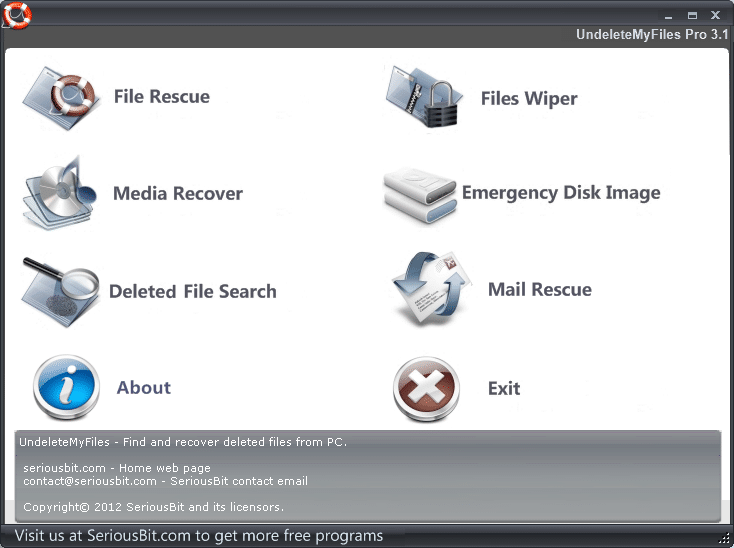
If you see “Pro” in the tool’s name, you expect a lot from that app. While this might not be the best Windows data recovery program, it delivers plenty for free software. You will be greeted with a user-friendly home screen that makes accessing various functions easy.
UndeleteMyFiles Pro allows you to look for deleted files, but also focus on media to recover only videos, images, and audios. It is possible to search the found files based on different parameters to identify the data you need to retrieve.
Recovering your e-mails is another separate feature of this tool, and you can also create an emergency disk image. The app allows you to remove files you don’t need with the File Wiper. That will allow you to erase any sensitive information and unwanted files permanently.
UndeleteMyFiles Pro only weighs 1.3MB. Although it is not advanced, it is impressive what this utility can do for its size.
What We Like
- Simple and easy to use
- You can focus on recovering only media
- It can delete files securely
What We Don’t Like
- Not that advanced
17. iBoysoft Data Recovery Free
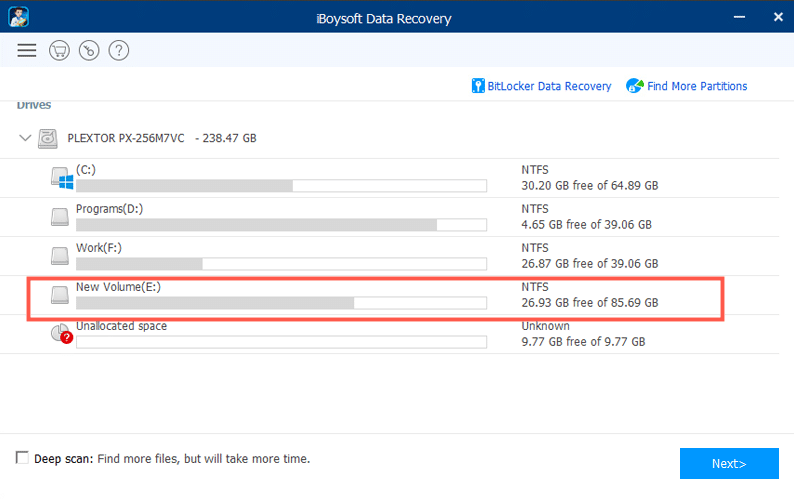
iBoysoft Data Recovery Free is available for Windows XP and newer, and Windows Server 2003 and newer. The tool isn’t completely free since you can only recover up to 1GB of data with the free edition. If you remember the password, this Windows data recovery program can help you to retrieve files from Bitlocker encrypted locations.
Everything seems to work smoothly. One of the biggest advantages of this tool is its modern design. It is both easy and enjoyable to use an app with a clean and attractive layout.
iBoysoft Data Recovery Free supports FAT32, exFAT, and NTFS drives. Those are the most common file systems, but the app doesn’t support any drives beyond that list. The good news is that you can recover lost files from RAW, formatted, and deleted partitions. Even if you can’t access the partition, you might still be able to retrieve data with this tool.
What We Like
- Capable of recovering data from the inaccessible system
- Supports hard drives and external storage media
- Modern and simple graphics
What We Don’t Like
- It doesn’t support many file systems
18. Recover My Files
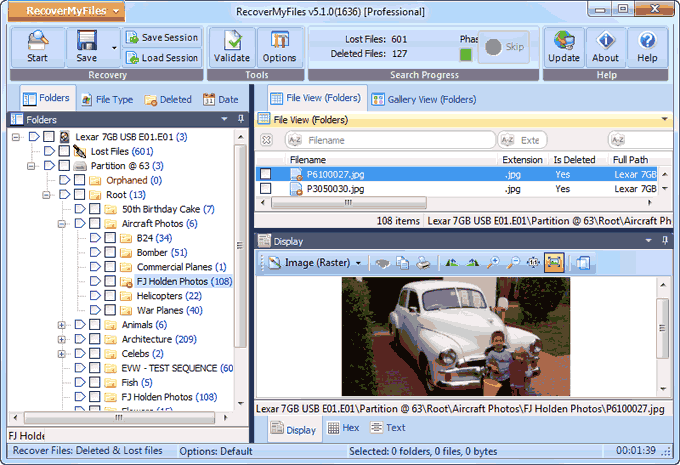
Here is an interesting fact – the Department of Homeland Security is among those who tested this tool and confirmed its reliability. Recover My Files was developed by the GetData Software Development Company, and it is available in Free and Professional versions.
The tool offers a simple interface that reminds of MS Office or any other Windows program. That will make the beginners feel right at home. The left section allows you to navigate the scanning results while the central part shows a file list and previews.
Recover My Files supports the most common file systems ranging from FAT to HFS and NTFS. You can also use both hard drives and external removable media. The program performed well in our testing regardless of the type of recovery necessary. You can use it to retrieve data from RAW hard drives, deal with a partitioning error, and even recover files after reinstalling Windows.
What We Like
- Suitable for recovery after reinstalling Windows
- Supports NTFS, exFAT, HFS, HFS+, and FAT 12/16/32
- The interface reminds of any other Windows program
What We Don’t Like
- It isn’t that fast when scanning drives
19. Acronis Revive
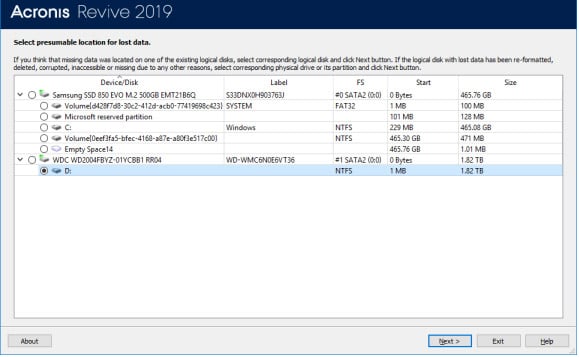
The website indicates that Acronis Revive supports Windows 7 and newer versions, as well as FAT 12/16/32, exFAT, ReFS, and NTFS file systems. That makes this Windows data recovery software quite versatile.
The interface is both modern and intuitive, which is the best possible combination. You will enjoy the beautiful graphics, especially the visual display of the scanning operation. You can scan hard drives and external media, and the results are easy to navigate.
You can preview both photos and videos, which is convenient. Acronis Revive supports various file types and offers different scan modes. Thanks to the log of previous scans, you can see how successful you were at recovering specific files earlier, and which files the tool managed to retrieve.
The drawback is that Acronis Revive doesn’t allow file recovery without purchasing the full version. You can only scan the recoverable files and assess the chances of retrieving a particular item.
What We Like
- Beautiful graphics and visual display of the scanning operation
- You can keep track of recoveries and failed attempts
- It can create disk images during the recovery process
What We Don’t Like
- No recovery available with the free version
20. PhotoRec
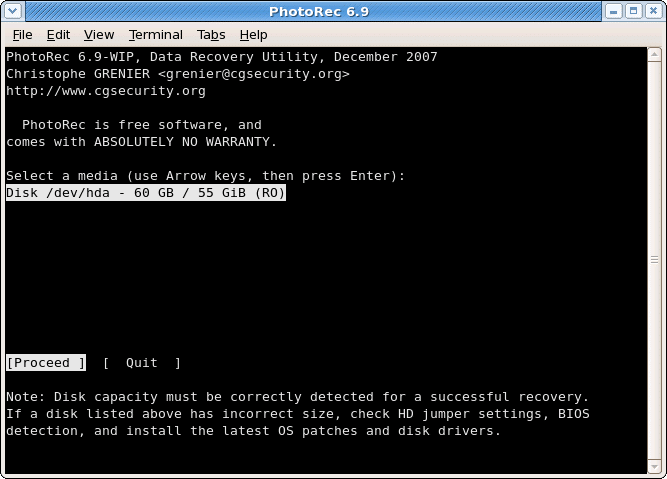
PhotoRec is a free program with impressive compatibility. It supports all Windows versions from XP, and you can also use it on Windows 9x and DOS.
This tool specializes in recovering digital photos. It supports multiple file systems and external media, ranging from USB flash drives to different memory cards. The program recognizes more than 480 file extensions, and you can use it for various graphics files and more.
PhotoRec is a free utility, so you shouldn’t expect frequent updates or extensive customer support. It has been a year since the last stable version, but it seems that the program works fine on all versions of Windows OS.
What We Like
- It specializes in recovering photos
- A completely free tool
- Compatible with various Windows versions
What We Don’t Like
- The updates aren’t that frequent
Conclusion
As you can see, there is an extensive list of Windows data recovery tools available in the market. It is only natural to wonder how to choose the best data recovery software for Windows. The answer is that you should seek a program that fits your needs the most. We hope that our selection helped you to pick a suitable tool. However, this is ultimately your decision. You want to decide whether you need a free or premium recovery app with advanced features. Also, the supported file systems, types, and storage media will play a crucial role when choosing the tool. Finally, make sure that the Windows data recovery tool is compatible with your version of this operating system.
