How to Bypass Windows 7 Password
How to bypass Administrator password on Windows 7? There are many ways to bypass password from Windows 7, but most people prefer to use the easiest ways. Windows 7 Admin password is one of the most authentic ways to secure your data. If you have some important files hidden on your PC and don’t want to show them to anyone else, securing them with the password is the right choice.
You can get into a problematic situation when you forget your Windows 7 password. What to do in this situation? The only solution that will help you to get into Windows is bypass password on Windows 7. This is the most authentic method you can use and can get the results by following only a few steps.
- Method 1. Bypass Windows 7 Password Using Command Prompt
- Method 2. Bypass Windows 7 Password with Password Reset Disk
- Method 3. Bypass Windows 7 Password with Windows Password Reset
- Method 4. Bypass Windows 7 Password Using NTPassword
Method 1. Bypass Windows 7 Password Using Command Prompt
Have you forgotten your Administration password for Windows 7? Don’t worry because this method will help you to get into your Windows without entering the password. The best thing about this method is that you don’t have to reinstall the Windows system.
On the other hand, bypass Admin password Windows 7 using Command Prompt is the safest method, and you don’t have to be a technical expert if you want to use the Command Prompt. All you have to do is follow some steps.
If you want to try this method, then make sure to have Windows 7 bootable disc with you; otherwise, you will not be able to perform these steps.
Step 1: The first step is simple; all you have to do is reboot your PC with Windows 7 bootable disc. In this way, it will open the “Advanced Boot Option” for you.
Step 2: Now press the “Shift” and “F10” keys together. In this way, you can launch the Command Prompt. In case of Command Prompt doesn’t open for you, wait for a while and try again.
Step 3: Run the commands mentioned below. You can add a new user or edit the current one.
net user /add – This command will help you to add a new user.
net localgroup Administrators /add – This command will help you to add a new Administrator of the local account.
These commands will help you make a new Admin account, and in this way, you can easily change your old Admin account’s password. Don’t forget to set the username for the new Admin. You can set it according to your own choice.
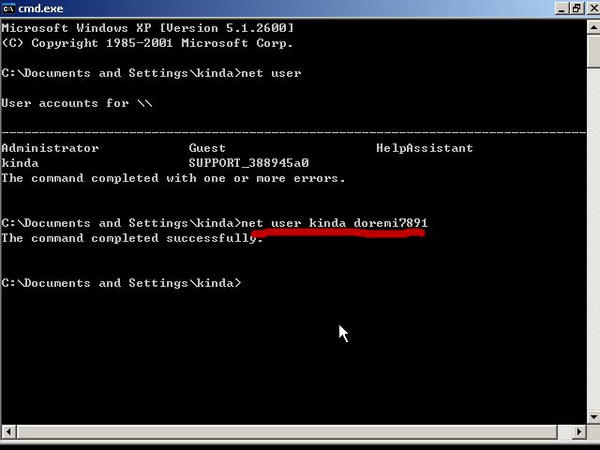
Step 4: Now restart your Windows 7 computer, and you will see a new Admin account option. Don’t worry; it will not ask you to enter the password.
Once you have entered into the system, right-click on “My Computer” and select “Manage.” Alternatively, you can also use the run box to open the Computer Manager Windows. Open Run-> Type: “compmgmt.msc”-> Computer Manager Windows.
Step 5: Click on “Local Users and Groups,” and you would be able to see all the user accounts linked with your computer. Now right click on the main Administration account. You will see the option “Set Password,” click on it and set the password.
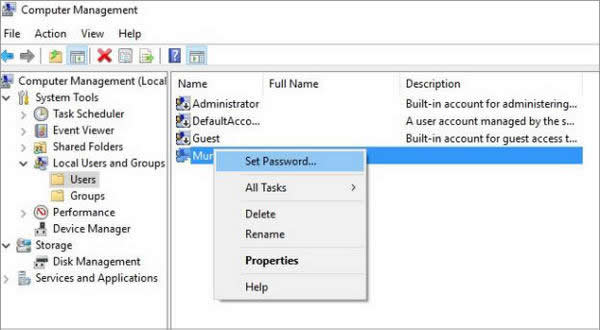
Once you have set the password, restart your computer. Now, login into your Windows 7 with the new password. Keep in mind that this method will only work on local accounts. And you can also use this method for other versions of Windows.
Method 2. Bypass Windows 7 Password with Password Reset Disk
Locked out of Windows 7 is a dreadful feeling. Large numbers of users are not aware of how to bypass Windows 7 password with reset disk. It’s one of the easiest methods that you can use. If you have forgotten your Admin password, then the password reset disk will save your day. You don’t need to be an expert if you want to try this method.
This method is not as complicated as it looks like because you have to follow the steps, and you will see the results. Remember, all these steps performed are test-based, so you don’t have to be worried about their failure.
Make sure you have a password reset disk created before you forgot Windows 7 password; if you don’t have one, please go to the next method. Here are some of the steps you can use to bypass Windows 7 Password with password reset disk.
Step 1: The first step is to restart your PC and enter the old password as you have entered the wrong password. It will give you an error of “The username or password is incorrect.” Once you have gotten this error, move to the next step.
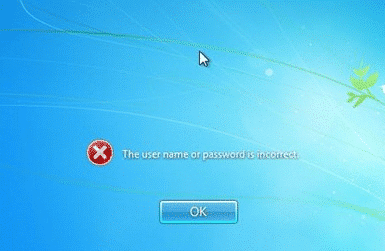
Step 2: On the corner of the screen, you will see a “Reset password” option; click this option and move to the next step.
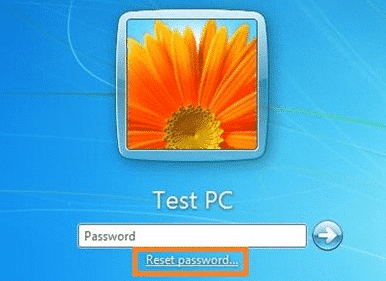
Step 3: In this step, you have to insert your password reset disk. After click on the “Reset Password” option. You will see “Password Reset Wizard” in front of the screen. Click the “Next” button on it and move to the next step.
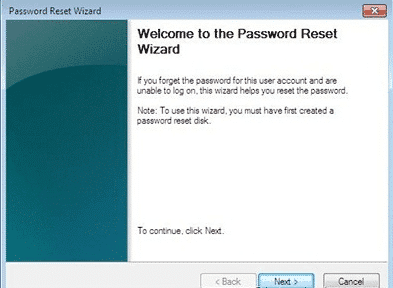
Step 4: Select the password reset disk and click “Next.”
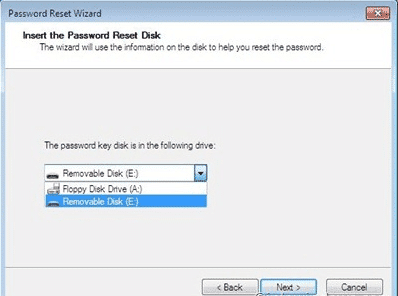
Step 5: You will see a new box with the options “Type a new password,” “Type the password again to confirm,” and “Type a new password hint.” Enter your new password, and don’t forget to fill in the hint section as well. The hint section is important because it will help you to remember your password. You can add your date of birth or any pet name in the hint password section.
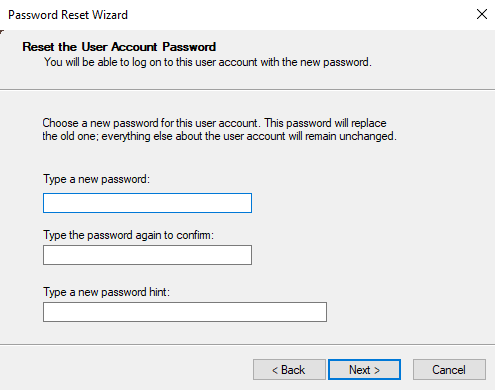
Step 6: Click the “Next” button to move towards the final step, which will tell you that password has been changed successfully. Now click the “Finish” button and close the wizard.
Step 7: In the final step, you have to restart your computer to check if the changes have been made or not. For that, restart your computer. You will see a login screen. Enter your new password, which you have changed in step 5. Here you go, welcome to your system.
Method 3. Bypass Windows 7 Password with Windows Password Reset
How to bypass Windows 7 password? What could be better than Windows Password Reset? It’s one of the best Windows password recovery tool that will help you to bypass Windows 7 in a few minutes. It helps to reset your forgotten local account password, domain password, and Microsoft account password for all Windows. With this software, you can also create a new Administration account or delete your user account.
Windows Password Reset has 4 editions:
- Professional Edition
- Ultimate Edition
- Special Edition
- Raid Edition
Forgetting your account password can be a nightmare for you, but you can easily get into your Windows system if you have the right software. Windows Password Reset also supports Raid servers which include DELL, HP, IBM, Lenovo, etc. On the other hand, bypass your Windows 7 password instantly by following the three simple steps below.
Step 1: First, download the Windows Password reset. You can try any of the 4 editions. This software can be installed in all the Windows versions, such as Windows 10/8.1/8/7/xp/vista, and on Windows 2000/servers.
Free Download Buy Now(Pro)Step 2: In the second step, you can create a Windows Password reset disk. Using this software, you can easily create a USB or CD/DVD version of the Windows password reset disk.
If you want to create the USB version, you have to click “USB device,” or if you want to create the CD/DVD version, you have to click the “CD/DVD” button.

To create a CD/DVD password reset disk, insert a CD/DVD. Make sure that the disk should be writable; otherwise, you wouldn’t be able to edit the CD. Now click “Begin burning” to create the password reset disk. Once you have burned the CD/DVD, it would be easy for you to bypass Windows 7 password.

If you want to reset the password with a USB flash drive, you have to follow the same steps as you did for CD/DVD. Now, insert a USB Flash drive and click “Begin burning” to create a USB password reset disk.
Step 3: Boot the locked computer by using the password reset disk.
Step 4: After the boot, Windows Password Reset will run on the locked computer, and then follow the steps that I have mentioned below:

- Select your Windows system, such as Windows 7.
- Select a user. You will see many options in a row, such as Administration, Guest. You can select one of them you want to reset the password.
- Click on the “Reset” button to reset the password for the selected user.
- Click on the “Reboot” button to restart your computer. You will see a pop-up window; click the “Yes” button on it. Don’t forget to unplug the USB or CD/DVD first.
- Log into Windows 7 without password.
Method 4. Bypass Windows 7 Password Using NTPassword
If you have forgotten your Windows 7 password, there are lots of methods that you can try, such as resetting it or installing the new Windows. Installing the new Windows is not the right choice for you because you will lose your files.
So what to do in this situation? You can use another product, which is NTPassword. You might have heard a lot about this product because it’s also one of the best ways to bypass Windows 7 password.
NTPassword is a small Linux tool to bypass the Windows password in few minutes. It helps to reset the user password and helps you to reset it with the new one. It works the same way as Registry Editor and helps you to enter into your Windows system.
Step 1: Go to the official website of NTPassword and get a copy of the bootable CD image. Now to install NTPassword on a blank CD, right-click on the ISO file and click the “Burn Disc Image” option. Make sure your system has a burning tool; otherwise, it would be difficult for you to burn the disc.
Step 2: Once the bootable NTPassword is ready, you can now use it to bypass Windows 7 password. Insert the CD into the drive option and restart your computer. Don’t forget to adjust the BIOS. In this way, you can easily boot the computer.
Step 3: After booting, you have to select the partition which Windows has been installed. Most of the time, it would be the default option.
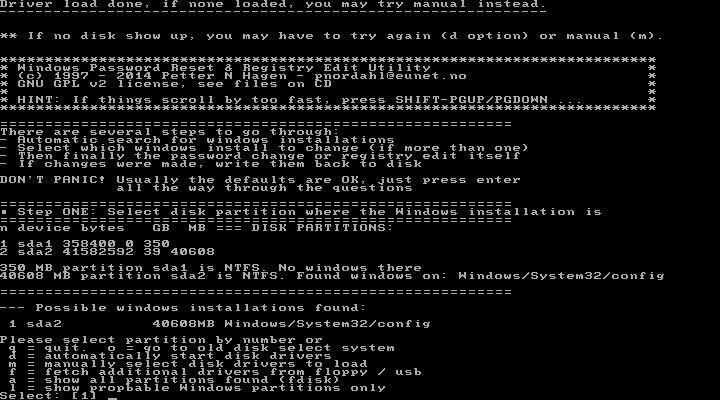
Step 4: Now select the registry which you want to load. Make sure to press “Enter” because it’s the default option for “Password reset [sam].” You can’t change this option because in all the systems, it is added by default. Once you have selected the option, move to the next step.
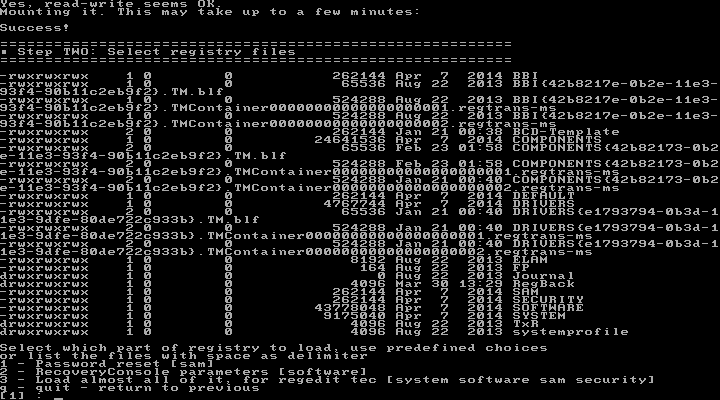
Step 5: Now, on the main menu, you will see two options, “Edit user data and passwords,” you have to select the password option because you are resetting the password only.
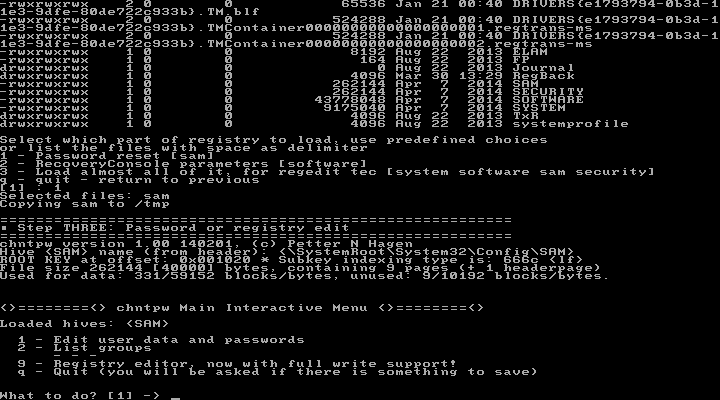
Step 6: Select the account for which you want to reset the password. You can also find the RID, which you can use to enter the username. The RID option will help you to find your current account and will reset the password for that.
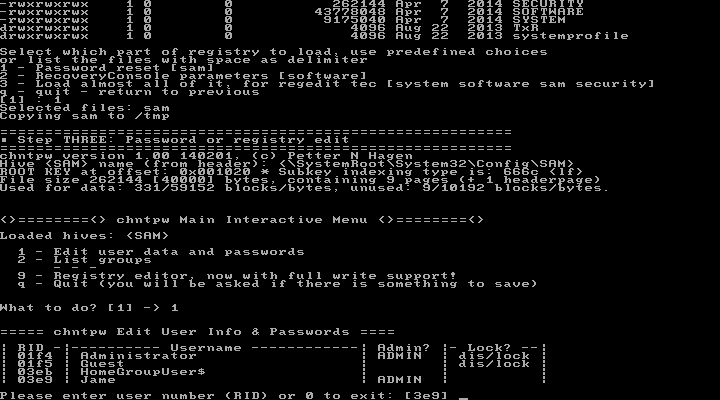
Step 7: On User Menu, type “1” by pressing the key and select “Clear (blank) user password.” In this way, the database will clear the password for you, and you don’t have to enter it during the login process.
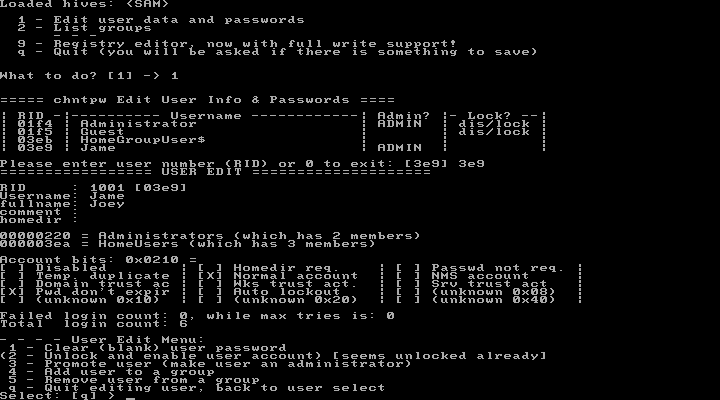
Step 8: Once you have cleared the password in step 7, you can now enter it into your system without password.
Step 9: This is the most important step. Now, type “y” from your keyboard to save the current settings and press Ctrl+Alt+Del to restart your computer. With the help of these steps, you will be able to login to Windows 7 without entering any password.
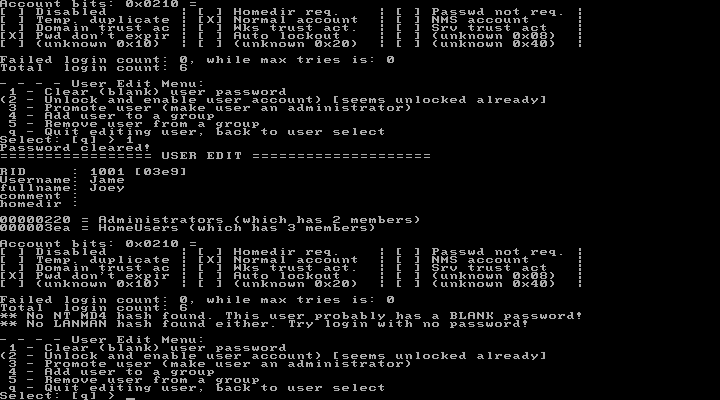
Remember that this tool can only be used to bypass the password of local accounts.
Cons of using NTPassword
Although NT password is best when it comes to bypass Admin password in Windows 7, there are some cons of using this software that you must know. You can easily reset your password using the tools, but it is a text-based tool that can be inconvenient for people who don’t belong to technical backgrounds. Other cons of this tool include:
- You have to burn the CD into an ISO image before resetting the password.
- It requires lots of commands, and the method can be difficult for some people.
- Sometimes you will face issues when it clear the password. You can see the step 7 and 8 for that.
- This tool can only remove the password from the 64-bit versions of Windows.
- It only works for local accounts, and for other accounts, you have to use any other software.
Conclusion
If you have any problems in resetting your password and thinking about how to bypass Windows 7 Admin password? Then try the methods mentioned above. With the help of these methods, you will easily reset your passwords. Using these methods, you don’t have to install your Windows again as you will be able to get into your system within a few minutes.
Free Download Buy Now(Pro)
1 Comment
[…] Password Reset is a Windows program that designed to assist the administrators to Bypass Windows 7 Password and regains access. Originally, the program designed for regular consumers, so non-technical people […]