How to Break Administrator Password in Windows 7 without Login
We put the password to Windows to protect our personal data from unauthorized users. The admin password is the primary line of defense for protecting your data from those who want to invade your privacy. Usually, every one of us has our Windows password protected. In case of having more than one computer or limited usage, one can easily forget the Windows password. Forgetting and being stuck on your Windows admin password can be frustrating and time-consuming. If you have ever trapped in any such situation, you may have searched on Google about:
- “How to break Windows 7 password”
- “How to break Windows 7 admin password”
- “How to break admin password in Windows 7”
- “How to break administrator password in Windows 7”
- “How to break the administrator password in Windows 7 without CD”
- “How to break Windows 7 password without any software”
- “How to break Windows 7 password without any Login”
The reason for searching these different options is only to get a solution to your problem. I was also stuck in such a situation, and I came up with three different methods of how to break Windows 7 password. You can read on to know the detail of these methods and find a suitable one for your problem.
This informative article will discuss three different methods of breaking Windows 7 admin password in detail.
- Method 1. How to Break Windows 7 Password with Reset Disk
- Method 2. Break Windows 7 Password with Windows Password Reset
- Method 3. Break Windows 7 Admin Password in Safe Mode
Method 1. How to Break Windows 7 Password with Reset Disk
Password reset disk is the first method to break Windows 7 password without any software. You will need a password reset disk to perform this action. If you have a password reset disk, following a few steps will help you break the Windows 7 admin password.
Here are the steps to break Windows 7 password with the reset disk method:
Step 1: Enter Wrong Password
- Turn on your Windows 7 computer.
- Enter any password in the password field.
- Press the “Enter” button.
Step 2: Continue & Proceed
- When you enter the wrong password, an error message will occur.
- Click on the “OK” option.
Step 3: Reset Password
- You will see the “Reset password” option.
- Now, plug-in the password reset disk.
- Press the “Reset Password” option.
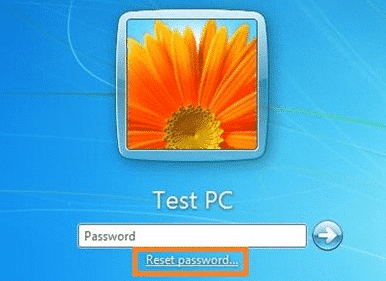
Step 4: Password Reset Wizard
- If the Reset Disk has information related to your Windows 7 account, a “Password Reset Wizard” will appear.
- Click on the “Next” option.
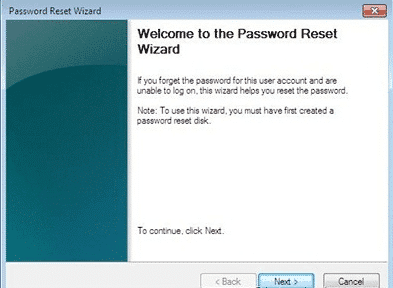
Step 5: Select the Password Reset Disk
- Select the drive(Password reset disk) from the drop-down list.
- Enter the “Next” button.
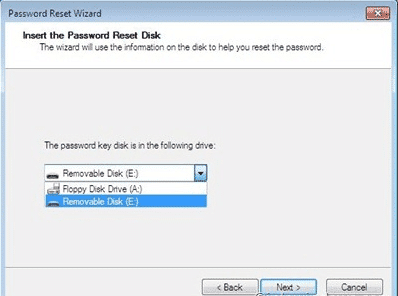
Step 6: Enter & Re-enter Password
- In the password box, enter your new password.
- Re-enter the password.
- Click on the “Next” button.
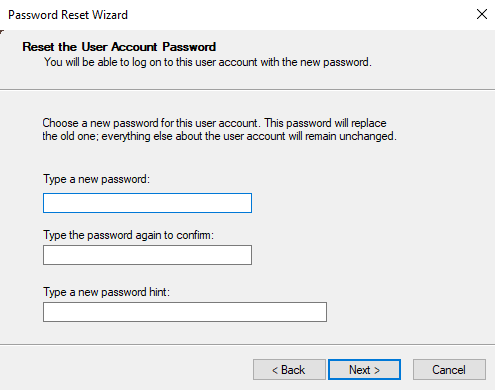
This is how to break Windows 7 password with reset disk. You can reset and gain access to your computer again.
Limitations of Breaking Windows 7 Password with Reset Disk
- The method requires a reset disk to proceed. If you don’t have a reset disk, this method is useless for breaking the Windows 7 admin password.
- There is no guarantee that the method will work after you attach the reset disk.
Method 2. Break Windows 7 Password with Windows Password Reset
To break Windows 7 password, a specially designed tool Windows Password Reset is used. It can easily break the admin password of Windows 7 without login. You can use this method in breaking, resetting, recovering, and bypassing Windows 7 password. It helps you in any forgotten Windows password situation. Creating and deleting Windows 7 password is super easy with Windows Password Reset.
Steps to break Windows 7 password with Windows password reset:
Step 1: Download Windows Password Reset
Free Download Buy Now(Pro)- The first and foremost step of breaking Windows 7 admin password is to download Windows Password Reset.
- After downloading it, install it on an accessible computer.
Step 2: Creating a Password Reset Disk
- To break the password of Windows 7, you have to create a Windows Password Reset Disk.
- There will be two options, USB device or CD/DVD.
- Choose the suitable option for you.
- Click on the “Begin Burning” option. It will make a password reset disk.


Step 3: Boot the Computer
- Open your locked computer.
- Boot it through a USB drive or CD/DVD ROM.
Step 4: Follow Instructions
Break Windows 7 password by following these options:
- Select the Windows system.
- Choose a user and click on the “Reset” button to reset the password.
- Click on the “Reboot” button.
- After the restart, it will break the Windows 7 password, and you can reaccess your device.

Benefits:
- The software is easy to use and requires no advanced tech knowledge.
- It will break Windows 7 admin password without any login.
- It will reset Windows 7 password without reset disk.
- The tool is cost-effective, efficient, and quick in breaking Windows 7 admin password.
- The recovery process will be smooth without any cracking during the procedure.
- It is compatible with all the editions of Windows.
Limitations:
- The trial version has limited features. However, you can shift to advanced versions to utilize the full benefits of this software.
Method 3. Break Windows 7 Admin Password in Safe Mode
Do you know that Windows 7 has a default admin account that has no password at all? If you forget your Windows 7 password, you can break it by safe mode. By following a few steps, you can break Windows 7 password for all Windows editions such as Professional, Home Premium, Ultimate Enterprise, etc.
Steps to break admin password in Windows 7 in safe mode:
Step 1: Open & Boot up
- Turn on your computer.
- During boot up, press the “F8” Key.
- The “Advanced Boot Option” window will appear.
Step 2: Open & Boot up
- Move the cursor to the “Safe Mode” option.
- Press the “Enter” button.
- It will boot your computer in safe mode.
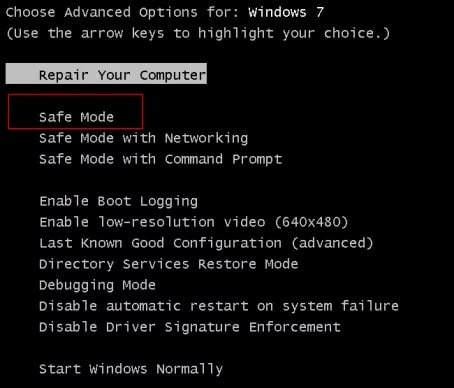
Step 3: Log in with Administrator Account
- On the Windows login screen, you will see the “Administrator” option. Click on it.
- This is a default account, so that it will require no password.
Note: You can only use this method if you have already enabled the Build-in Administrative account.

Step 4: Open Control Panel
- Go to “Control Panel” after starting the computer.
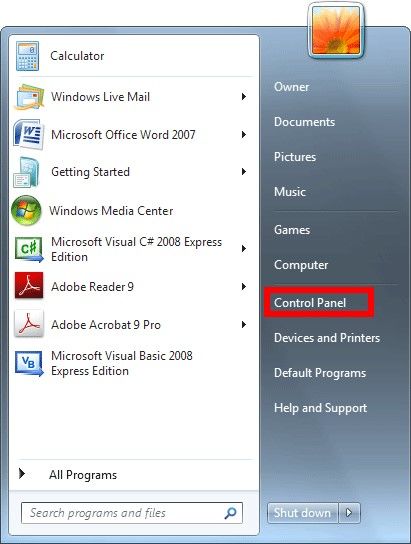
Step 5: User Account
- Click on the “All Control Panel Items.”
- There will be an option of “User Account.”
- Click on it.
Step 6: Change Password
- You will see the options of various accounts.
- Choose the account that you want to break its password.
- Click on the “Change Your Password” button.
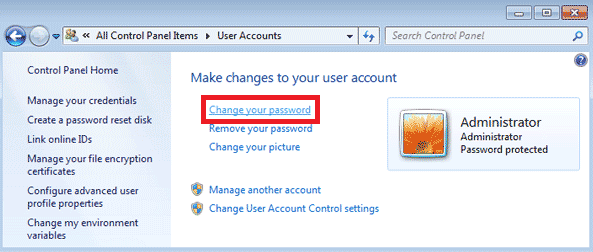
Step 7: Set New Password
- Set a new password for Windows 7.
Limitation of Breaking Windows 7 Admin Password in Safe Mode
- It will not work if you have already not enabled the Built-in administrative account.
Conclusion
We have explained three different methods of breaking Windows 7 administrator password in this article. Every method had its benefits and limitations. You can choose the suitable method for you, but we recommend breaking the Windows 7 admin password with Windows Password Reset. You will not be asked for an enabled administrator account or password reset disk. The method requires no technical knowledge. You just have to use Windows Password Reset and break Windows 7 Admin password in no time.
Free Download Buy Now(Pro)